
This chapter contains the following topics:
Printing Alias Items by Alias #
Printing Alias Items by Item/Service #
This feature allows you to create a second, or alias, item number of any item number in your I/C Items or number for POS Services. You may use this selection to give frequently purchased items a shorter or more memorable identifier. You may also use this selection to equate a manufacturer’s UPC numbers with your inventory numbering system. Numbers can be entered via a scanner or by data entry.
POS alias item numbers are not accessible within the Inventory Control module. If you want to have numbers accessible in both, then set up the I/C bar codes. However, only alias numbers for services can be set up here.
Use this selection to add new alias items, to change existing alias items, or to delete existing alias items.
Select
Alias items from the Master information menu. The following screen displays:

*1. Alias #
Enter an alias item number or use one of the options.
|
<Enter> |
To leave this field blank and look up an existing alias item by Item/Svc #. |
|
<F1> |
To scan through alias items. |
|
Format |
Up to 15 characters |
|
Example |
Type S2 for the alias #. |
|
Note |
You cannot use an existing item number or an existing service number as the alias number. |
2. Item/Svc #
Enter and existing item number or service number or use one of the options.
|
<Enter> |
To leave this field blank and look up by alias instead of by item or service number. |
|
<F1> |
To scan through alias items in order by item/service number. |
|
Format |
Up to 15 characters |
|
Example |
Type EL-SWITCHES/02 to equate S2 with this item number. |
|
Note |
An item or a service can have multiple aliases. You are allowed to enter an item or service number that already has an alias. |
Field number to change ?
Enter the number of the field you wish to change or use one of the options.
|
<Enter> |
To save the information you have just entered for this alias item. |
|
<Esc> |
To discard entered or changed information for this alias item. |
Use this selection to print a list of alias items by alias number.
Select
Alias items by alias # from the Reports, master menu. The following screen will appear:
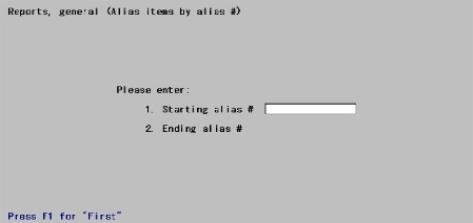
1. Starting alias #
Enter a starting alias number to print on this report or use the option.
|
<F1> |
To default to the first alias item |
2. Ending alias #
Enter an ending alias number to print on this report or use one of the options.
|
<F1> |
To default to the last alias item |
|
<Enter> |
To default to the Starting alias # |
Field number to change ?
Enter the number of the field you wish to change or use one of the options.
|
<Enter> |
To use the information you have just entered and print the Alias Items by Alias # report. |
|
<Esc> |
To discard entered or changed information for this report. |
Use this selection to print a list of alias items by item/service number.
Select
Alias items by item/svc # from the Reports, master menu. The following screen displays:

1. Starting item/scv #
Enter a starting item or service number to print on this report or use the option.
|
<F1> |
To default to the first item or service number |
2. Ending item/svc #
Enter an ending item or service number to print on this report or use one of the options.
|
<F1> |
To default to the last item or service |
|
<Enter> |
To default to the Starting item/svc # |
Field number to change ?
Enter the number of the field you wish to change or use one of the options.
|
<Enter> |
To use the information you have just entered and print the Alias Items by Item/Service # report |
|
<Esc> |
To discard entered or changed information for this report |